
|
Step |
Action |
|
1. |
On the Personal Information page, if there are no changes to your personal information, click the Continue button to proceed. -or- |

|
Step |
Action |
|
2. |
Click the Edit Personal Details link to display your personal information in edit mode, or the View Additional Formats link to display the format selection page. Note: These options are only available if you have the authority to edit your Personal information online. |
|
3. |
If the Edit Personal Details link is clicked, the expanded Personal page is displayed and the fields are now enabled for editing. |
|
4. |
Complete all of your personal information in the required fields, indicated by an asterisk (*), as shown below. Note: This process is for new orders only. |
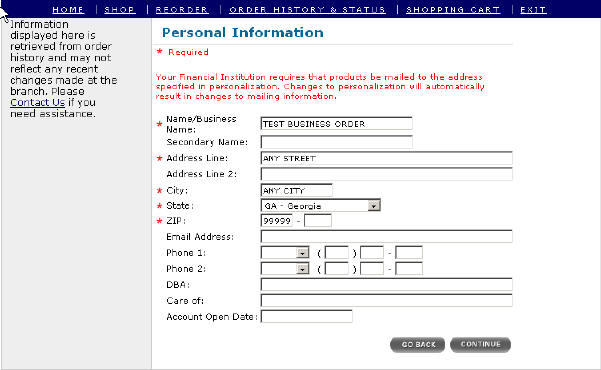
|
Step |
Action |
|
5. |
Click the Continue button to display the format selection page. Select a preferred format and click the Continue button. |
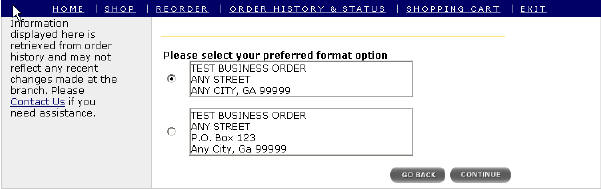
|
Step |
Action |
|
6. |
The Personal Information page will return reflecting the changes made to your personal information. |
|
7. |
Click the Continue button to view an example of your check. |
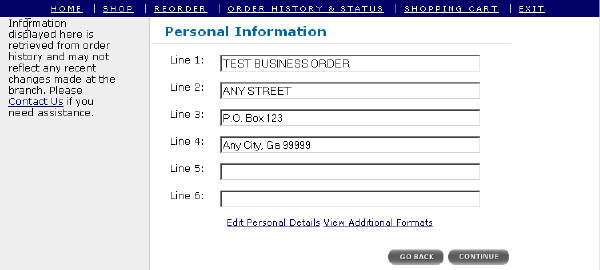
|
Step |
Action |
|
8. |
When you click the Continue button, a copy of your check with your personalization information will be displayed in the top left hand corner of your check. |
|
9. |
If additional changes need to be made to your check, click the Modify Selection button to return to the customization page. - or |
|
10. |
Click the Continue button to navigate to the Shopping Cart page. |
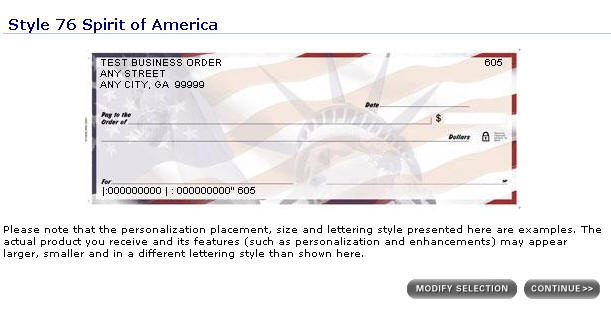
Note: If there is no order with valid shipping and personalization information in history, this is the message that you will receive. Contact your Financial Institution for assistance.