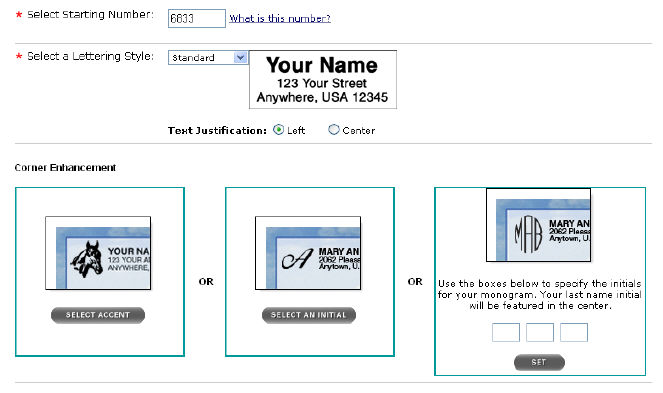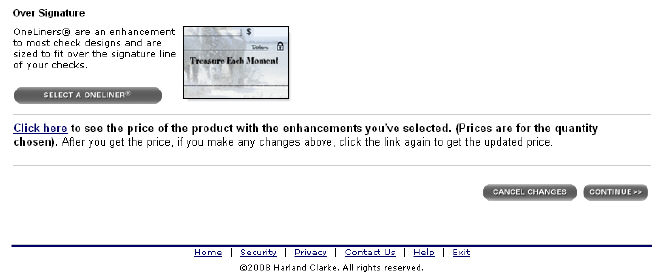|
|
|
|
|
|
|
Step |
Action |
|
1. |
Click on one of the Check Ordering options to view additional information. For example, click on the Order Checks button to view our catalog of check designs. |
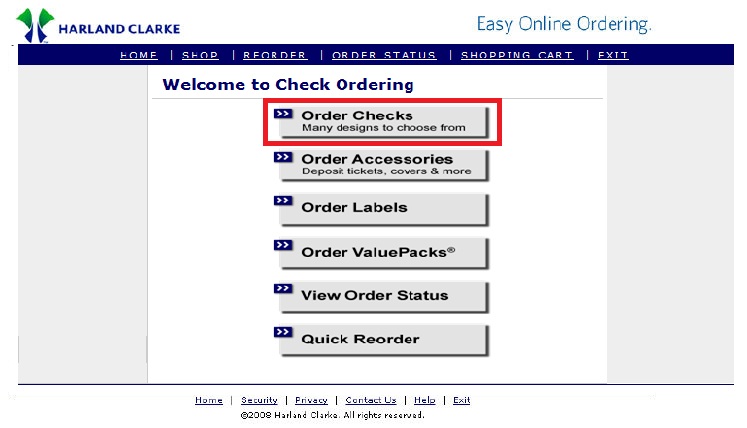
|
Step |
Action |
|
2. |
The Personal Checks catalog displays a list of categories from which to choose. |
|
3. |
Click on a desired check image or click the See more link (if applicable) to view more designs. |
|
4. |
If you prefer to view checks from other categories shown on the left pane, simply click on one of the links. - or- |
|
5. |
If you prefer to select another product, (i.e. Accessories, Address Labels, Home Desk Checks), click on one of the buttons to display the catalog for these products. |
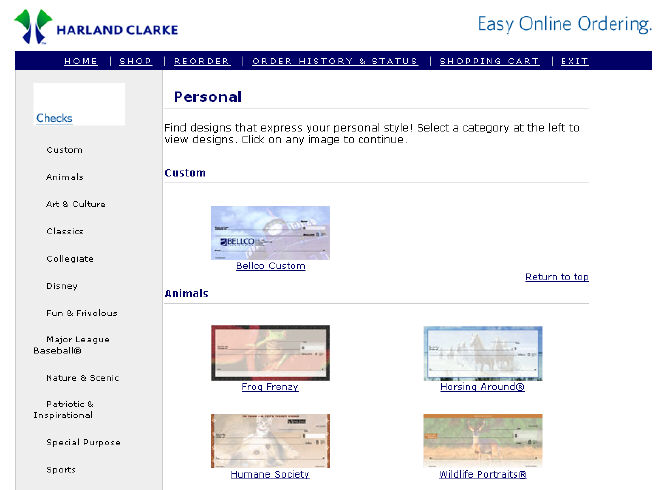
|
Step |
Action |
|
6. |
Once you have clicked on the desired check product, the Customization page opens. |
|
7. |
On the Customization page, you will see a larger depiction of the selected check along with other required fields. |
|
8. |
Complete each required field in the first section. Select the color (if applicable), the check style and the quantity. Enter your starting number (if it is not already populated) and select a lettering style. |
|
9. |
In the Corner Enhancement section, you have the option to add an accent or initial to your checks by selecting from the list of options in the catalog. Or, use the boxes to specify the initials for your monogram, and click the Set button. |
|
10. |
If desired, select an Over Signature enhancement to display over the signature line. |
|
11. |
Click the Continue button to navigate to the Personal Information page. |