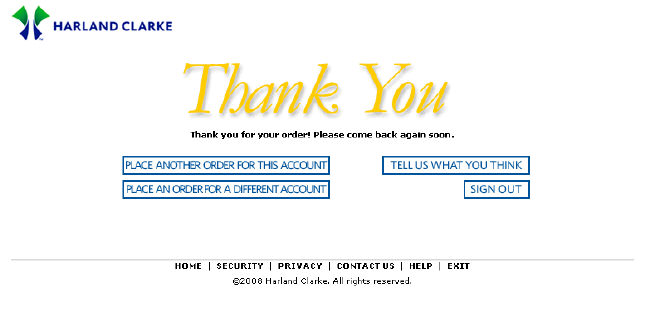|
|
|
|
|
|
|
Step |
Action |
|
1. |
When the Review and Submit Order page displays, review the information to confirm that the shipping information, order information and items purchased are correct. |
|
2. |
Also, verify that the pricing is correct and the right account number is being debited. |
|
3. |
Click the Cancel Order button to cancel the current order and empty the shopping cart. - or - |
|
4. |
If changes are required to the existing order, click the Change Order button to return to your shopping cart. Here you can view your products and modify your order as necessary. You can also remove items from your order and have the entire order re-calculated before re-submitting. -or - |
|
5. |
If changes are required to the shipping information, click the Edit Shipping button to return to the shipping information page. Here you can change the delivery option or contact information. -or- |
|
6. |
Once you have confirmed that the information is correct, click the Submit Order button at the bottom of the page to process your order. |
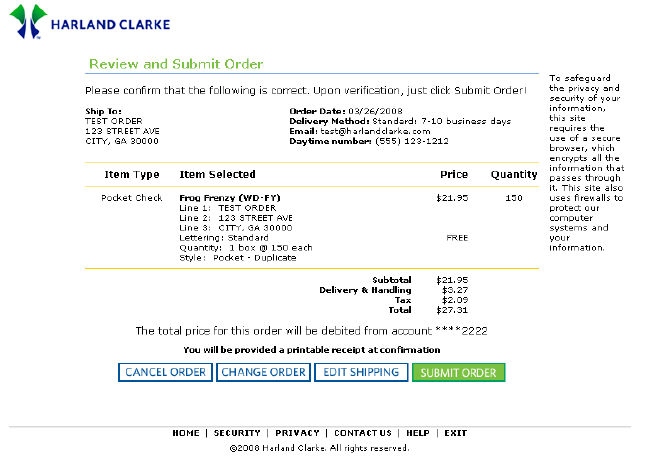
|
Step |
Action |
|
7. |
The Order Confirmation page provides an at-a-glance view of your entire order with the Ship To, Order Date, Delivery Method, Email address and Daytime phone displayed. |
|
8. |
All of the items ordered are displayed with the price and quantity listed and the last four digits of the account number to be debited. |
|
9. |
The Email address listed will be the address where you will receive your Email notification. |
|
10. |
Print this page to retain a hard copy of your order. |
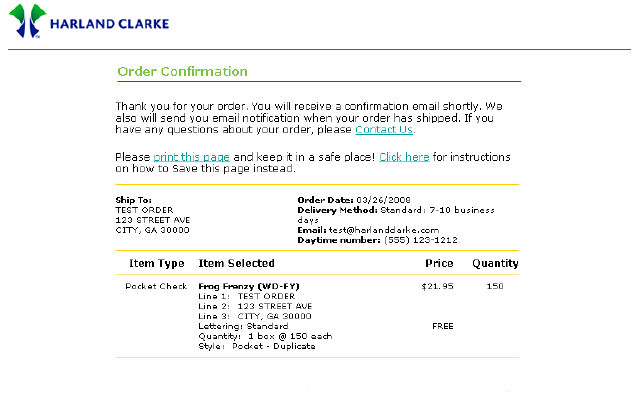
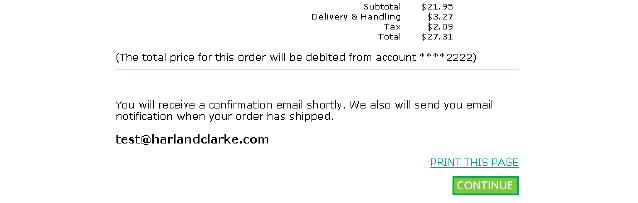
|
Step |
Action |
|
11. |
Click the Continue button at the bottom of the page to receive the Thank You page. |
|
12. |
On this page you have the option to:
|
|
13. |
If you have completed your order at this time, click the Exit hyperlink on the navigation bar at the bottom of the page to exit the application. |