|
|
|
|
|
|
|
Step |
Action |
|
1. |
When the Review and Submit Order page displays, review the information to confirm that the shipping information, order information and items purchased are correct. |
|
2. |
Also, verify that the right account number is being debited. |
|
3. |
Click the Cancel Order button to cancel the current order and empty your shopping cart. - or - |
|
4. |
If changes are required to the existing order, click the Change Order button to return to your shopping cart. Here you can view or remove items from your order. -or- |
|
5. |
If changes are required to the shipping information, click the Edit Shipping button to return to the shipping information page. Here you can change the delivery option or contact information. -or- |
|
6. |
Once you have confirmed that the information is correct, click the Submit Order button at the bottom of the page to process your order and receive the Order Confirmation page. |
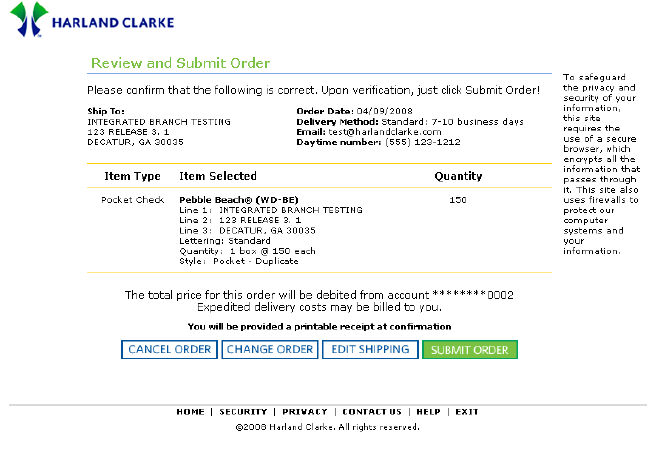
|
Step |
Action |
|
7. |
The Order Confirmation page provides an at-a-glance view of your entire order with the Ship To, Order Date, Delivery Method, Email address and Daytime Number displayed. |
|
8. |
All of the items ordered are displayed with the quantity listed and the last four digits of the account number to be debited. |
|
9. |
The Email address listed will be the address where you will receive your Email notification. |
|
10. |
Print this page to retain a hard copy of your order. |
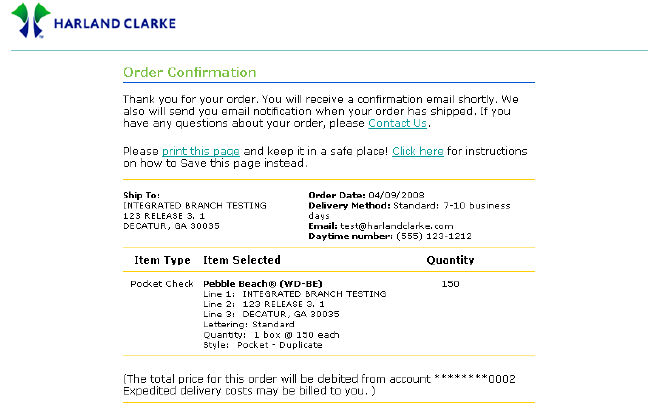
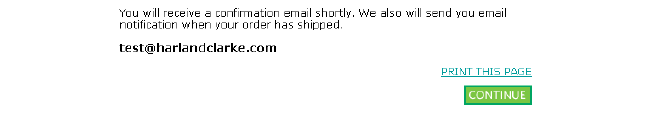
|
Step |
Action |
|
11. |
Click the Continue button at the bottom of the page to receive the Thank You page. |
|
12. |
On this page you have the option to:
|
|
13. |
If you have completed all activities at this time, click the Exit button to exit the application. |
