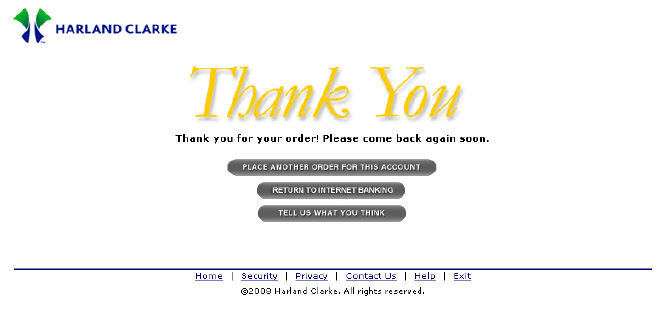|
|
|
|
|
|
|
Step |
Action |
|
1. |
When the Review and Submit Order page displays, review the information to confirm that the shipping information, order information and items purchased are correct. |
|
2. |
Also, verify that the pricing is correct (if applicable) and the right account number is being debited. |
|
3. |
Click the Cancel Order button to cancel the current order for any reason before submitting. - or - |
|
4. |
If changes to the existing order are required, click the Change Order button to return to your shopping cart. Here you can view your products and modify your order as necessary. You can also remove items from your order and have the entire order re-calculated (if applicable) before re-submitting. |
|
5. |
If the shipping information needs to be modified, click the Edit Shipping button. Note: You may need to contact your financial institution to make changes to your shipping information, if required. |
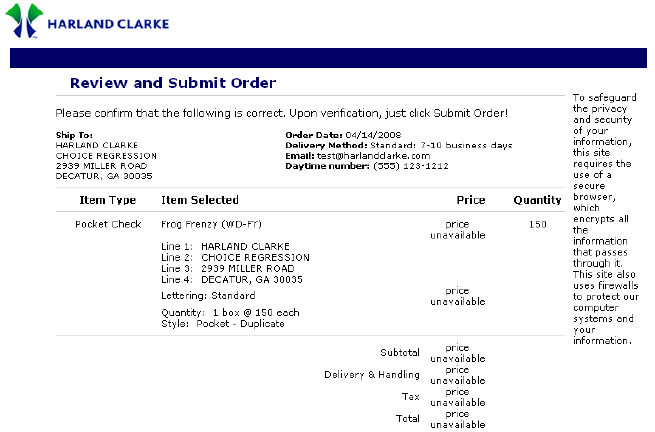
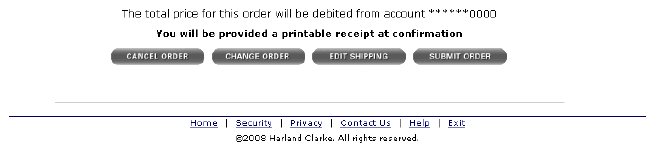
|
Step |
Action |
|
6. |
Once you have confirmed that the information is correct, click the Submit Order button at the bottom of the page to process your order and receive the Order Confirmation page. |
|
7. |
The Order Confirmation page is provided as your receipt for the order. An Email notification will be sent informing you that your order has been received. Note: Be sure to print a copy of this page for your records. |
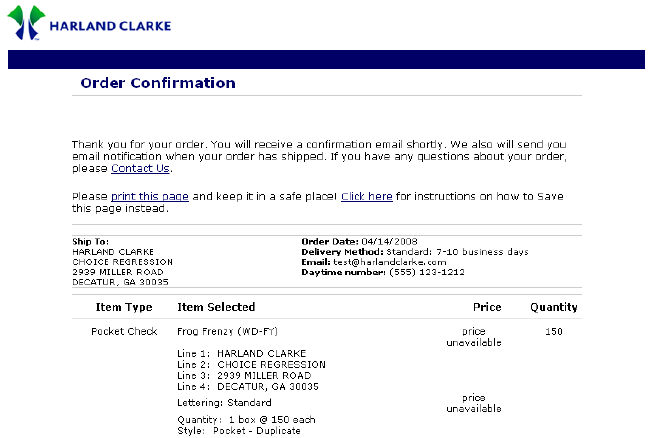
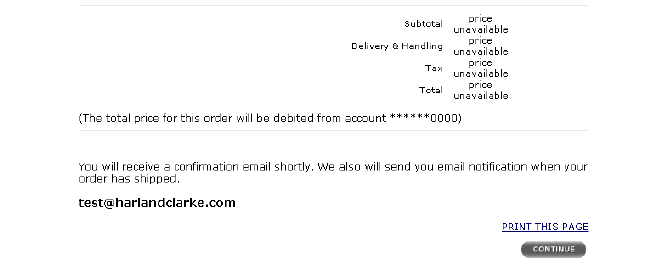
|
Step |
Action |
|
8. |
Click the Continue button at the bottom of the page to receive the Thank You page. |
|
9. |
On this page you have the option to:
-or- |
|
10. |
If you have completed all activities at this time, click the Exit hyperlink on the navigation bar at the bottom of the page to exit the application. |