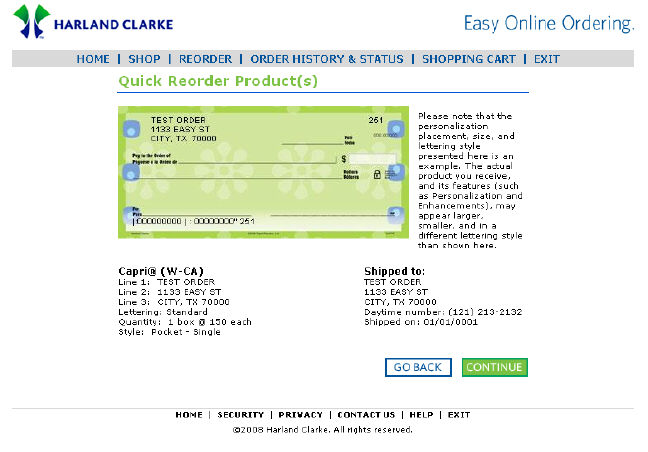|
|
|
|
|
|
|
Step |
Action |
|
1. |
To reorder checks or any check product, click the Reorder link on the top navigation bar to navigate to the Order History & Status page. |
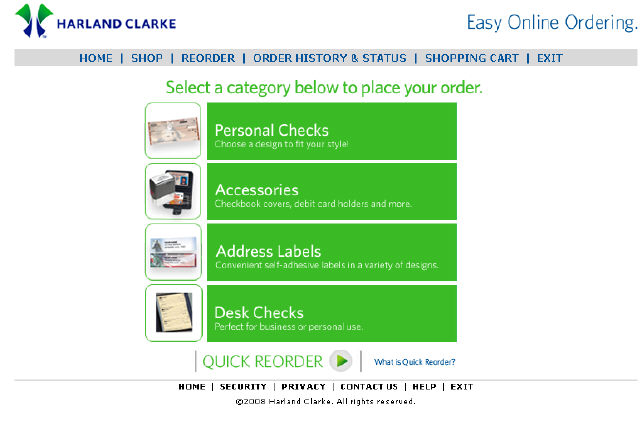
|
Step |
Action |
|
2. |
On the Order History & Status page, you have the option to either view details of a previous order or reorder a check product. |
|
3. |
Click on the Reorder link to continue through the reordering process (i.e. navigating to the style selection, customization and/or personalization pages) and to your Shopping Cart. |
|
4. |
Note: These pages allow you to select the product quantity, select the lettering style and view personal information before navigating to your Shopping Cart. |
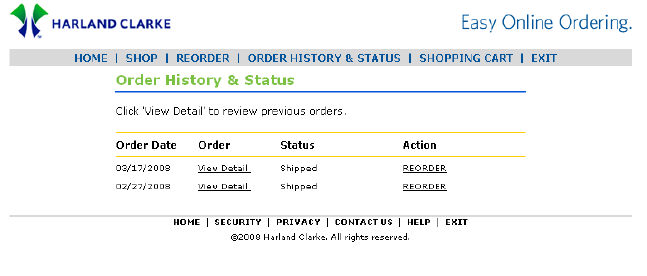
|
Step |
Action |
|
1. |
To quickly reorder checks or any check product, click the Quick Reorder button at the bottom of the page to navigate to the Next Starting Number page. Note: The Quick Reorder option is available only if you have a MICR check product in history. Otherwise, you will not have the Quick Reorder capability, and you will not see the Quick Reorder button on the Home page. |
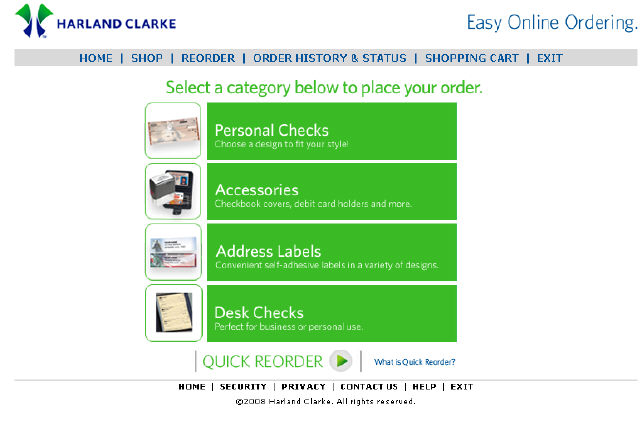
|
Step |
Action |
|
2. |
Type in your next starting number in the blank field. Note: You can determine your next starting number by looking at the last sequence number from your last check order. |
|
3. |
Click the Continue button to navigate to the Quick Reorder page or click the Go Back button. Note: The Go Back button on all pages returns you to the previous page. This eliminates the need to click the Back button in your browser. |
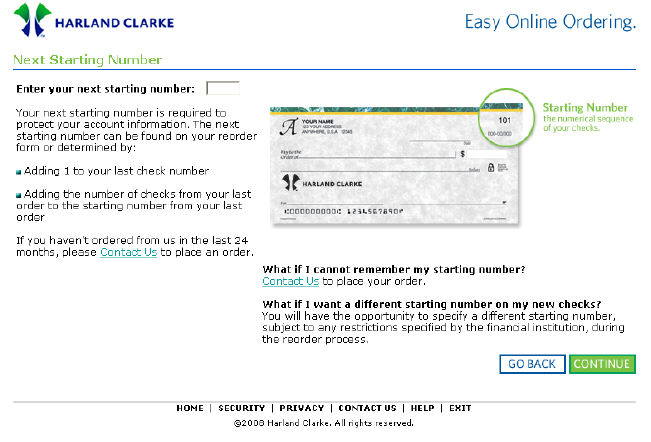
|
Step |
Action |
|
4. |
On the Quick Reorder Product(s) page, click the Continue button to navigate to the Shopping Cart page where you can proceed to checkout. |