|
|
|
|
|
|
The Personal Checks option allows you to select from an array of checks in our catalog. You also have the option to customize your checks with corner enhancements such as special accents, oneliners, your initials, and different lettering styles.
Ordering Personal Checks
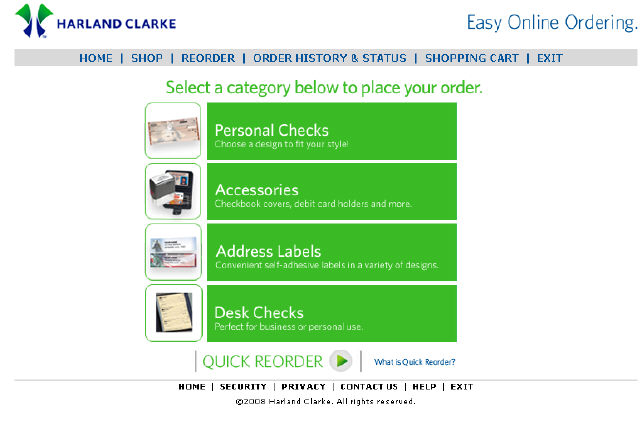
|
Step |
Action |
|
1. |
Click on Personal Checks to be directed to the next page. |
|
2. |
The Next Starting Number page opens. Note: You can determine your next starting number by looking at the last sequence number from your last check order. |
|
3. |
Type in your next starting number in the blank field.
Note: After three attempts, you will receive a message stating that details of your account information cannot be displayed and asking you to contact your financial institution for assistance. |
|
4. |
Click the Continue button to navigate to the Customization page or click the Go Back button. |
Next Starting Number

|
Step |
Action |
|
5. |
The catalog of Personal Checks displays a variety of styles from which to choose. |
|
6. |
Click on a desired check image or select the Click here to see more link to view more designs in the desired category. |
Personal Checks Catalog
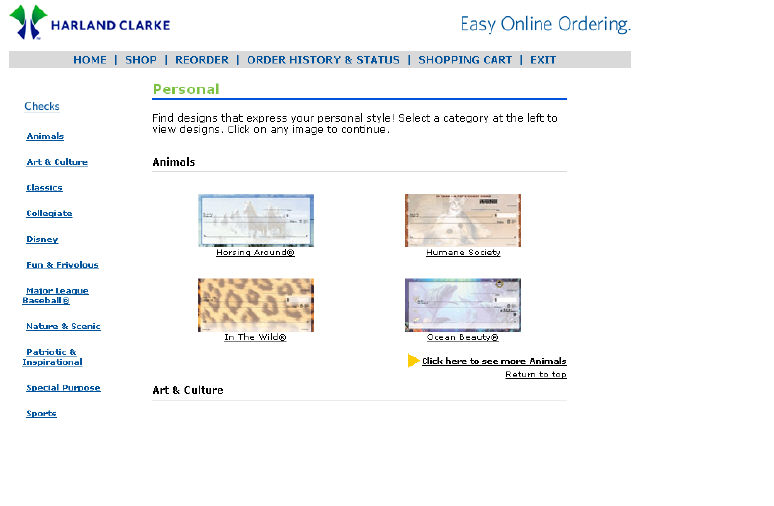
|
Step |
Action |
|
7. |
Once you select and click on a design, the Customize your checks page displays. |
|
8. |
A larger depiction of the selected check is displayed along with other required fields to be completed. |
|
9. |
You must complete all of the required fields, which are indicated by an asterisk (*) Select a check style, quantity and lettering style. You can also modify the starting number if changes are allowed by the financial institution. |
Customizing your checks
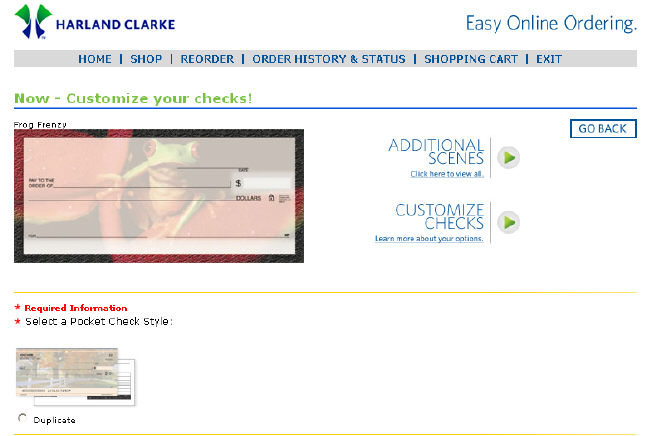
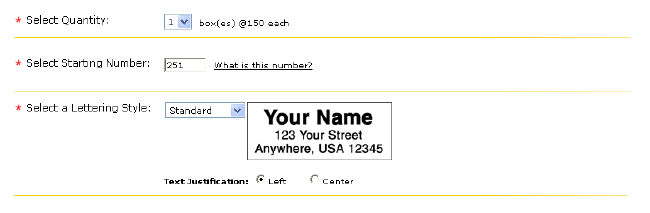
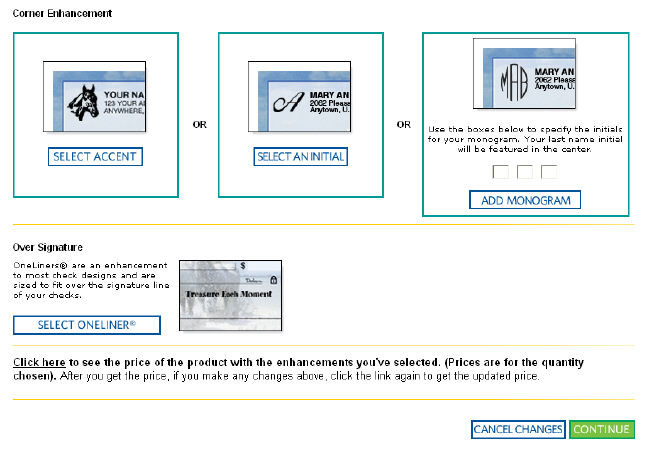
|
Step |
Action |
|
10. |
In the Corner Enhancement section, you have the option to add an accent or initial to your checks by selecting from the list of options in the catalog, or use the boxes to specify the initials for your monogram, and click the Set button.
Note: The collegiate check design section will display only after you have selected a collegiate check design from the catalog. You will then have the option to customize your checks from the full line of available collegiate background designs and enhancements in the catalog. |
|
11. |
If desired, select a Oneliner® Over Signature enhancement to display over the signature line. Click the Continue button to proceed to the Personal Information page. |